Windows 11

Upgrade your Windows experience
Windows 11 helps take your productivity and creativity to new levels on any of your Dell devices.
Meet Windows 11
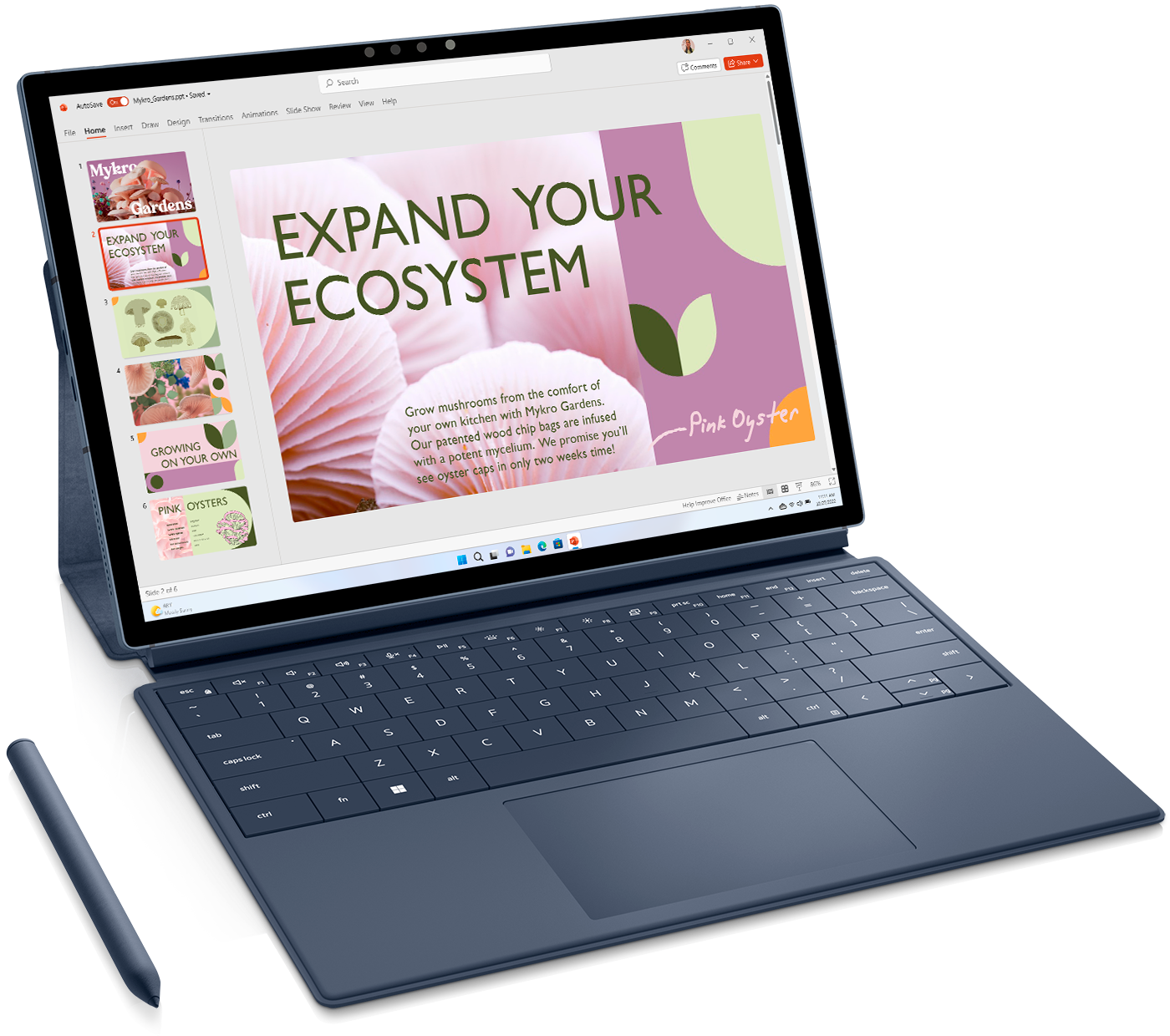
Easier to use
-
Better answers faster
Your own personal copilot built right in. Get real answers, inspiration, and solutions for your questions, projects, and to-do-list. -
Search that just gets you Find the files you’re looking for faster with smart recommendations in your Start menu and File explorer.
-
Navigate using voice recognition, see what's being said with live captions, or have on-screen text read aloud by a narrator in a natural, human voice. Windows 11 makes it easy for everyone to use their PC.
Easier to be productive
Plus! Windows supports the widest range of accessories
-
Automate the editing process
Microsoft Clipchamp comes with new functionality that can help you put together unique videos with just a couple of prompts. -
Keep your digital life organized with desktop groups for all the different ways you work and play. Custom backgrounds and labels help you build a dedicated desktop space for each area of your life.
-
Microsoft Phone Link is now available for iPhone devices and Android. View notifications, read messages, and dial calls from your PC. Less back and forth between your PC and phone means more time to focus.


Easier to stay safe
-
Keep your apps in check
Smart App Control takes the stress out of downloading and installing apps by using AI to help predict which apps are safe to run on Windows 11. -
From the moment you start up, Windows 11 is on guard. It works in combination with your hardware and was designed with multiple layers of protection to help keep your apps, information, and privacy secure.
-
Windows 11 will only run apps that have a good reputation and won’t compromise your data.
-
In addition to giving you control over your data and defending against malware, Microsoft Edge can also scan the web to check if your passwords have been compromised.
Easier to play
-
Play hundreds of high-quality PC games with friends, including new day one releases.
-
Auto HDR enables games to produce more vivid highlights and shadows on compatible displays.
-
DirectStorage allows larger worlds with greater detail to load in less time and is now supported on more storage configurations.


Accelerate business success with Copilot and Windows 11 Pro
Supercharge insights and efficiency
Achieve more with less time and effort using the latest Dell services with Copilot in Windows with commercial data protection for AI assistance, features to get organized in a snap, and performance to complete demanding workloads 42% faster on average.
-
With Copilot in Windows, you can get better answers, sharpen skills, find fresh solutions, and create in new ways. Optimize your available screen space with pre-configured snap layouts, which now offers intelligent suggestions based on your current activities.
-
Tailor your PC for your workstyle and work the way you want. With Copilot in Windows, your PC adapts to you. Easily personalize desktop settings and connect accessories like displays and headphones just by asking Copilot.
-
It’s easy to stay in the flow when you can find the right answers fast and work seamlessly across applications, data, and the cloud. Save valuable time with better results by typing, talking, or inking in Copilot in Windows to search based on almost any information you provide.
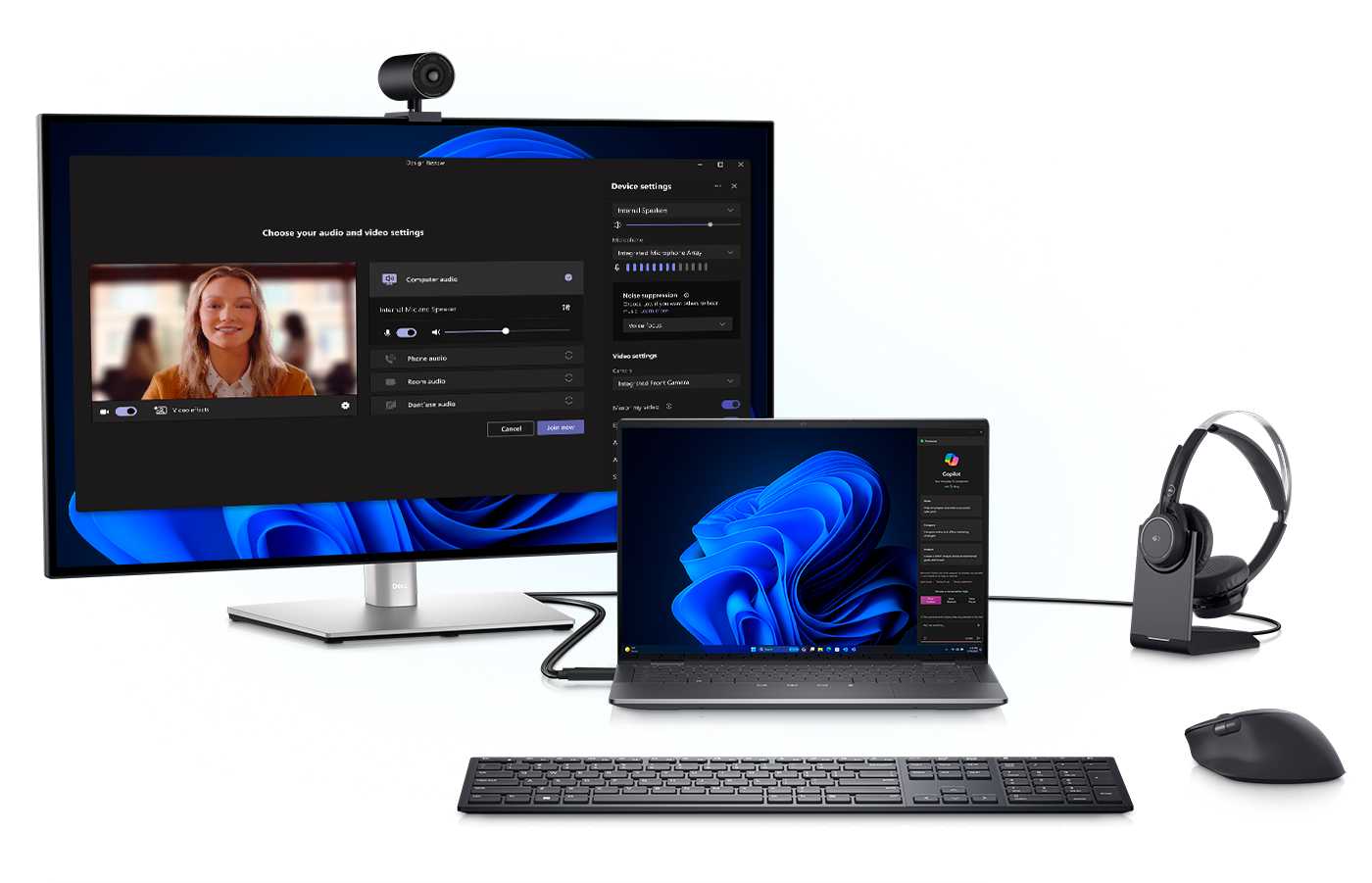

Powerful protection by default
Deploy groundbreaking technologies with confidence backed by powerful out-of-the-box protection for a reported 58% drop in security incidents. Take advantage of modern security management and commercial data protection across your organization, whether you’re working with your favorite Microsoft 365 apps or Copilot in Windows.
-
Protect your valuable data and control apps and access to information anywhere with end-to-end security management. Copilot in Windows with commercial data protection shields business and personal information with commercial data protection at no additional cost when you sign on with Microsoft Entra ID. Your searches and content will not be retained or viewed by Microsoft or used to train the Al model.
-
PCs come with layers of security already enabled, so you can dive into work anywhere shielded by powerful cybersecurity across hardware, software, identities, and data. Protect your valuable business information with hardware-backed, out-of-the box security including TPM 2.0.
-
Defend against cyberthreats with the latest safeguards for better peace of mind including a reported 2.8X fewer instances of identity theft. Proactively shield employees through Microsoft Defender SmartScreen by warning them when they are entering their Microsoft credentials into a malicious app.

Unlock your AI advantage
Stay ahead of modern business requirements and rethink your workplace with industry leading Al on the latest Windows 11 Pro devices. And make life easy for IT with guaranteed compatibility, fast deployment, and a reported 80% drop in helpdesk calls.
-
Windows 11 Pro is easy to use, deploy, and manage, making it easy to benefit from the latest advances in business-ready Al. Microsoft Copilot Studio empowers you to easily create and customize copilots that suit your specific needs and is built to work with Microsoft 365.
-
Get employees up and running quickly with simple self-help features, including Copilot in Windows for fast setup and troubleshooting. Make your workday easier and more enjoyable by asking Copilot to personalize settings, manage accessibility features, and even troubleshoot issues with your devices.
-
Windows 11 Pro is designed to work with the business apps and hardware you use today, making it easy to deliver productivity upgrades and Al innovation to everyone. program. Have peace-of-mind knowing that your existing Windows applications run as expected, and you can get help as needed from App Assure at no extra cost.

Built for every stage of learning
Primary and secondary schools
-
Built to help students and educators connect, learn, and collaborate securely with audio and video calling plus chat with supervision settings.
-
Create engaging assignments and customized learning experiences with Office and other tools. And support literacy learning with Reading Progress, a free built-in tool designed to help improve reading.
-
Get insights and make connections using diverse learning tools that help connect student well-being and personal growth with day-to-day class activities.
Higher Education
-
Meet and chat about groups assignments virtually and collaborate in real time on Word, Excel, and PowerPoint files.
-
Teams is available on any device with features designed to help students feel included, even if they are not in the classroom. Record classes and lessons so students can revisit them at their own pace.
-
Monitor individual students and class progress with insights that help you proactively identify at-risk students and take action to improve learning outcomes.
FAQ
-
Windows 11 was built for hybrid working with greater productivity and collaboration features and the most secure Windows. Windows 11 and new devices can support the hybrid workforce by protecting data and access from wherever they work and making collaboration easier.
-
The minimum hardware requirements are available at https://www.microsoft.com/windows/windows-11-specifications.
-
If you’d like to see if your current PC meets the minimum requirements, you can refer to our knowledge base for a list of tested systems or use the PC Health Check app, available here.
-
Yes. Microsoft has committed to supporting Windows 10 until October 14, 2025.
-
It’s free. But only Windows 10 PCs that are running Windows 10 20H1 or later and meet the minimum hardware specifications will be able to upgrade. You can check to see if you have the latest updates for Windows 10 in Settings/ Windows Update.
-
The free upgrade offer does not have a specific end date for eligible systems. However, Microsoft reserves the right to eventually end support for the free offer.
-
Yes. You do not have to upgrade to Windows 11. Microsoft will continue to support Windows 10 until October 14, 2025.
-
No. Windows 10 and Windows 11 require approximately the same amount of disk space. During the upgrade process, however, extra space is required. Windows will clean up this extra disk space about ten days after the upgrade is complete.
-
By default, all your files and data will transfer. However, we recommend backing up your files before installation. Learn more about OneDrive PC folder Backup here.
-
After you have installed the Windows 11 upgrade there is a 10-day period where you can move back to Windows 10 while keeping files and data that you brought along with you. After the 10 days, you will need to back up your data and do a “clean install” to move back to Windows 10. New PCs preinstalled with Windows 11 cannot use the rollback function.
-
Downloading and installing Windows 11 will most likely take longer than a typical Windows 10 feature update. You can use your PC while you’re downloading it and then you have the option to schedule the install to happen at a specific time when you aren’t planning on using your PC.
-
If your PC meets the minimum hardware specifications, the Windows 10 Home edition in S mode can upgrade to the Windows 11 Home edition in S mode. If your Windows 10 PC is running the Pro edition in S mode, you will need to switch out of S mode to upgrade to Windows 11 Pro. Windows 11 Pro edition is not available in S mode.
-
You can refer to our knowledge base for a list of tested systems to determine if your device is eligible to upgrade to Windows 11 or use the PC Health Check app, available here. Many PCs that are less than four years old will be able to upgrade to Windows 11. They must be running 20H1 or later version of Windows 10 and meet the minimum hardware requirements to receive the Windows 11 upgrade.
-
A Windows 10 Pro preinstalled device with a free Windows 11 Pro license included is available for purchase until 31st March 2024. Pricing on new PCs preinstalled with Windows 10 Pro (Windows 11 License Included) may increase over time.
Windows 11 Education FAQ
-
A new, cloud-first operating system, Windows 11 SE offers the power and reliability of Windows 11 with a simplified design and modern management tools that are optimized for low-cost devices in educational settings, especially grades K-8 / primary. Windows 11 SE has the exact same minimum requirements as Windows 11.
-
Although we are not limiting who can buy Windows 11 SE devices, their simplified fundamentals and experiences are really targeted at grades K-8.
-
Windows 11 SE supports most applications that students and educators need. These include Win32 apps as well as modern applications, such as Universal Windows Platform (UWP) and Progressive Web Apps (PWA). Examples include Microsoft Teams, Zoom, Chrome, Class Policy, Light Speed, and Screen Beam, as well as the familiar tools such as Microsoft Word, Excel, PowerPoint, and OneNote.
-
Windows 11 SE is limited in the apps that can be installed and the settings an end user can manage. This is by design, based on feedback from teachers, who want a simple, distraction-free environment for their students, and IT Administrators, who want devices to be easy to manage and perform well all year. App installation, advanced features, and setting changes are controlled by IT administrators rather than end users for this specialized version of Windows 11.
-
Yes, absolutely. Windows 11 SE supports essential third-party apps that promote better learning outcomes.
-
Yes. Zoom can be provisioned using Intune.
-
Students will not be able to install any third-party native apps (Win32 apps or those from the Microsoft Store). However, students will be able to use any Progressive Web Apps (PWA), such as Outlook, Whiteboard, and Flipgrid, via the web.
-
No. It is not possible to switch from Windows 11 SE to other versions of Windows. It is not possible to upgrade to Windows 11 SE from other versions of Windows, including Windows 10 or Windows 11.
-
Windows 11 SE, Windows 11, and Windows 10 can be deployed, managed, and serviced in the same way, since all three versions of Windows use the same deployment, management, and servicing tools. In terms of deployment, you can consider Windows 11 SE, Windows 11, and Windows 10 as different releases of the same operating system.
-
You will not need to change anything for your remote learning students. Windows 11 SE offers the same management tools that your IT teams are already comfortable with—including hands-free set-up and management options. The activation and provisioning process for remote students for Windows 11 SE is the same as it’s been for Windows 10.
-
AAD and MSA identities are supported. For others, it depends on your infrastructure set up. Windows 11 SE will not have local on-premises support.
-
No. Windows 11 SE devices cannot be managed with Chrome’s Management console.
-
Windows 11 SE is an edition of Windows 11, and has the same user experience, security, and learning anywhere updates that are new in Windows 11. Windows 11 SE is optimized to deliver education experiences on low-cost devices, removing distractions to help students stay focused, and simplifying deployment and management for IT professionals. Windows 11 SE can be accessed only through cloud-based identities, and it is managed remotely through cloud services. Windows SE is limited in the apps that can be installed and the settings an end user can manage.

